Using GPS TrackMaker with Garmin Monterra™

Garmin Monterra™ is a new GPS device compatible with Android™, operating differently than other Garmin models
Once Monterra™ is an Android device, you cannot get the direct comunication with GPS TrackMaker® through the Garmin interface window. Instead, the communication is done by oppening and saving GPX files directly to the folderMonterraGarminGPX
Once Monterra™ is an Android device, you cannot get the direct comunication with GPS TrackMaker® through the Garmin interface window. Instead, the communication is done by oppening and saving GPX files directly to the folderMonterraGarminGPX
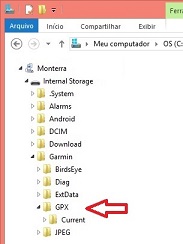
Tutorial to download Tracks, Routes and Waypoints from Monterra™
- Connect Monterra™ to PC
- Open GPS TrackMaker® and click on Files -> Open Files
- Select the file extension GPS Exchange File (*.gpx)
- Choose the folder MonterraGarminGPX to download the files sent to GPS
- Select the GPX files from folder MonterraGarminGPXCurrent to download current Tracks, Routes and Waypoints
- Open GPS TrackMaker® and click on Files -> Open Files
- Select the file extension GPS Exchange File (*.gpx)
- Choose the folder MonterraGarminGPX to download the files sent to GPS
- Select the GPX files from folder MonterraGarminGPXCurrent to download current Tracks, Routes and Waypoints
Sending Tracks, Routes and Waypoints to Monterra™
Once Monterra™ is an Android device, GPS TrackMaker® cannot save GPX files directly to the folder MonterraGarminGPX. It is necessary to save the GPX file in a temporary folder, ie Windows Desktop, and then use Windows Explorer program to transfer the file to Monterra™.
- Connect Monterra™ to PC
- Open GPS TrackMaker® and click on File -> Save File as
- Select the file extension GPS Exchange File (*.gpx)
- Save the file in Windows Desktop or other temporary folder in the PC.
- Open Windows Explorer and copy the GPX file from Windows Desktop to the folderMonterraGarminGPX
- Connect Monterra™ to PC
- Open GPS TrackMaker® and click on File -> Save File as
- Select the file extension GPS Exchange File (*.gpx)
- Save the file in Windows Desktop or other temporary folder in the PC.
- Open Windows Explorer and copy the GPX file from Windows Desktop to the folderMonterraGarminGPX


